![]()
![]()
services
statistics
projects
policies
software
support
resources
staff
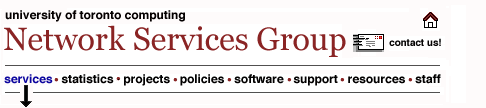
UTORmail: Junk Email (spam) FilteringOverview In order to reduce the amount of junk mail (spam) reaching your Inbox every day, Computing and Networking Services (CNS) has installed Anti-Spam Filtering software at the UTORmail postoffice. The software will redirect suspected spam from your Inbox to a folder named junk-mail, which will be automatically created for you. Messages older than seven days will be regularly deleted from your junk-mail folder. You must regularly check your junk-mail folder for misclassified good messages and move them to your inbox. Here's How It Works By default, the anti-spam filter has been turned ON for all UTORmail customers. With the anti-spam filter turned ON, messages that are suspected of being spam are automatically delivered to your junk-mail folder instead of your Inbox. Some spam messages may still be delivered to your Inbox - anti-spam filtering is not perfect. You can set anti-spam filtering to be very strict or less strict depending on your tolerance for good messages being filtered into your junk-mail folder. This is done by selecting one of four spam filter risk levels: Low, Moderate, High or filtering OFF.
By default, the filter has been set to Moderate. To change your filtering level, here's what you do: Note to Faculty and Staff: If you have someone in your department responsible for maintenance of your computer (installing software, fixing hardware and software problems, handling network connectivity, etc), please check with them before making changes.
The change will be in place the next day. You can alter your anti-spam settings at any time by returning to the UTORid account management site. Accept lists Each UTORmail customer can add email addresses to their accept list. Messages from senders on your personal accept list are always sent to your Inbox. Such messages will never be incorrectly identified as spam (also known as false positives). In general, it is not necessary to add everyone who sends you messages to your accept list. False positives in such cases are rare. However, some newsletters have characteristics of SPAM, and the sender email address should be added to your accept list if you want to ensure delivery. (The technology used limits each person's accept list to 100 email addresses.) The following describes how you can create and add email addresses to your accept list,
It is also possible to directly manage the accept list,
Note that even though customers must use UTORwebmail to manage accept lists, the list applies to your messages no matter how you later access UTORmail e.g. UTORwebmail, Thunderbird, Outlook, Outlook Express, etc. UTORmail Rejects Worst SPAM Because of the massive volume of useless messages, beginning January 29, 2008, UTORmail is rejecting all mail from other post offices with a spam score equal to or greater than 99%. Frequently Asked Questions What
is spam and where does it come from? I
can't find my junk-mail folder! Will
my other email addresses also be filtered? If
I forward mail from my UTORmail address to another address, will
my email be filtered? What
happens to anti-spam filtering when I go on vacation and set my
auto-reply? If you will be away for more than seven days (remember messages older than seven days will be regularly deleted from your junk-mail folder), you may want to turn the anti-spam filter off or reduce your risk tolerance setting to Low Risk. This will reduce the risk that good messages which filter to your junk-mail folder will be deleted in the seven day cycle. Will
email be delayed as a result of the filtering? What
happens if I accidentally delete my junk-mail folder? What if I really want spam in my INBOX? Does
anti-spam filtering also mean viruses are being scanned for? I
am technical staff, technically advanced or just curious about how
the anti-spam filter works - where can I find more information? Not
a good idea for POP email programs While the anti-spam filter may seem to work when you use a POP email program, it is not recommended because such email programs often do not give you a simple way to check your junk-mail folder for any good messages you might want to save. If you continue to use a POP email program and the anti-spam filter, the suggested compromise is to use the Low Risk setting via the UTORid management page. Low Risk will minimize the chances that good messages will get into your junk-mail folder. Acknowledgements We wish to thank the University of Washington and the University of Ohio for sharing their anti-spam documentation. We also appreciate the technical expertise that the Unversity of Washington shared with us. Feb 1, 2008 updated for Jan 29, 2008 rejection of SPAM 99% and higher
|
