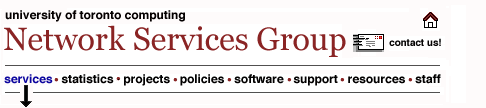|
How
to rename a file by adding an extra extension for Mac OS 7,
Mac OS 8, Mac OS 9, Mac OS X.
The
advantage of adding a second extension versus renaming the
original extension is that the recipient will know which program
created the file. This will help the recipient to know which
program should be used to view it.
NOTE:
These steps must be done before you send the attachment.
1.
Go into the folder that contains the attachment file.
2.
Select the file by clicking on the filename once.
3.
The entire filename will be highlighted. Place the mouse cursor
at the end of the file. It should be just after the extension.
If you are not able to do this, the file is probably locked.
To unlock the file, click on the file once, and select Get
Info from the File menu. Remove the check mark beside the
Lock option, close the window. Try renaming the file again.
4.
After the original extension, type in a dot and three characters
that donšt create one of the extensions to be filtered (e.g.
.bbb). If you made a mistake, press the ESC key; otherwise
press the Enter key.
5.
Your filename should now look similar to this: filename.ext.bbb
How
to rename a file by removing an extra extension for Mac OS
7, Mac OS 8, Mac OS 9, Mac OS X.
NOTE:
These steps must be done after you save the attachment. Remember
to run a virus scan on all saved attachments before you open
them.
1.
Go into the folder that contains the attachment file.
2.
Select the file by clicking on the filename once.
3.
The entire filename will be highlighted. Place the mouse cursor
at the end of the file. It should be just after the second
extension. If you are not able to do this, the file is probably
locked. To unlock the file, click on the file once, and select
Get Info from the File menu. Remove the check mark beside
the Lock option and close the window. Try renaming the file
again.
4.
Press the Delete key until you remove the characters ".bbb",
including the dot, and press the Enter key.
5.
Your filename should now look similar to this: filename.ext
|
![]()
![]()