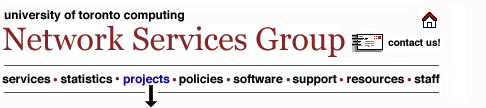UTORforum
Configuration: Eudora Pro 4 for Windows95
Note: These
instructions assume that you have already set up
your Dominant
UTORmail Personality.
Before beginning
this configuration process, please be sure that you
know your UTORmail configuration number and your
UTORid. If you are unsure of this information, you
can look it up using a web browser at this URL:
http://www.mail.utoronto.ca/mboxinfo.html.
You can set up
alternate "personalities" in Eudora for each e-mail
account that you have. To create a new
"personality" for access to a shared folder under
the UTORforum service, please follow these
instructions:
- Start up Eudora
Pro.
- Open the
Personalities window. To do this select
Personalities from
the Tools menu
The Personalities window will appear on the
left.
- Right-click
anywhere inside the Personalities window and
select New... from
the context menu.
- The first panel
of a New Account Wizard will appear.
- Eudora will
prompt you for your UTORmail password. Type it
in and click OK to open your UTORmail
inbox.
.. just one
more thing to do.
- In order to
send mail, you need to indicate the SMTP server
you will use. Go back to the Personalities
window as in Step 2. Right-click the icon
representing the UTORforum or My Shared Folder
Personality. Choose Modify... from
the context menu. A dialog for account settings
will appear. In the SMTP server field, type:
postofficeX.utcc.utoronto.ca,
where X is your UTORmail configuration
number.
|
![]()
![]()