![]()
![]()
services
statistics
projects
policies
software
support
resources
staff
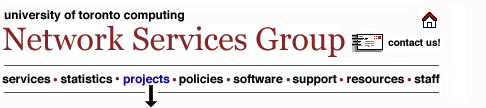
UTORforum Configuration: Netscape Communicator 4.05Before beginning this configuration process, please be sure that you know your UTORmail configuration number and your UTORid. If you are unsure of this information, you can look it up using a web browser at this URL: http://www.mail.utoronto.ca/mboxinfo.html. In order to view UTORforum shared folders through Netscape, you will need to create a new profile. This version of Netscape includes a utility called the User Profile Manager, for creating and managing profiles. You will need to exit from Netscape in order to create the new profile - we recommend printing these instructions before exiting. To start the User Profile Manager, go to the Windows Start menu and choose Programs | Netscape 405 Communicator | Utilities | User Profile Manager. On the Macintosh, the User Profile Manager is located in the Netscape CommunicatorTM Folder. When the Profile Manager appears, click New - a brief description about new profiles will be presented. Read the description and click Next. A series of dialog boxes will follow asking you for some basic information. It is important that you fill in all fields.
Netscape will start up automatically using the new UTORforum profile. Once the browser appears, choose Message Center from the Communicator menu. You will be prompted for your UTORmail password. Enter the password and click OK. Please note that the INBOX is not functional in the UTORforum profile - that is, you cannot see your UTORmail here. To see the messages in your UTORmail inbox, you need to restart Netscape under your UTORmail profile. The shared folders that you have access to are located directly below the inactive INBOX icon. Click the plus sign (Windows) or the triangle (Macintosh) to expand and view messages in the shared folder. To exit the
Message Center, choose Close under
the File
menu.
|
