![]()
![]()
services
statistics
projects
policies
software
support
resources
staff
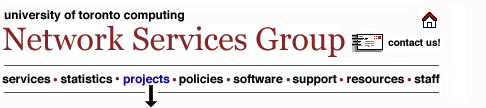
UTORforum Configuration: Simeon 4.12/4.15Note: These instructions assume that you have already set up your UTORmail Message Service Before beginning this configuration process, please be sure that you know your UTORmail configuration number and your UTORid. If you are unsure of this information, you can look it up using a web browser at this URL: http://www.mail.utoronto.ca/mboxinfo.html.
|
