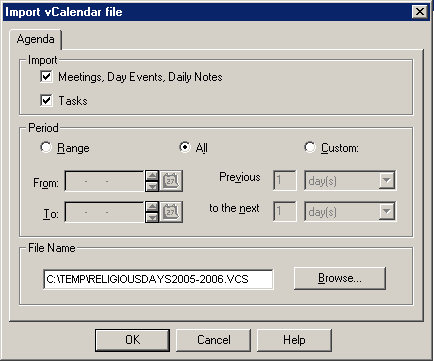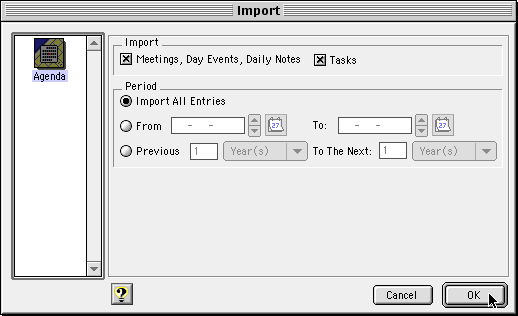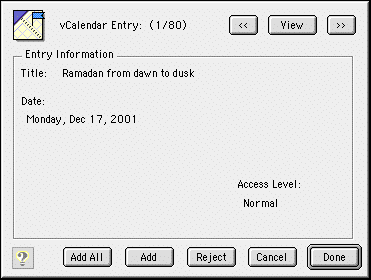![]()
![]()
services
statistics
projects
policies
software
support
resources
staff
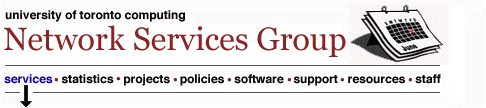
UTORschedule: Adding Information on Religious Observances
The University of Toronto comprises one of the most diverse campus populations
anywhere; students, staff and faculty have a wide range of backgrounds,
cultural traditions and spiritual beliefs.
This page provides instructions to add religious holy days
to your UTORschedule Oracle Calendar.
For policy issues and related links please see
Accommodations for Religious Observances
at
http://www.students.utoronto.ca/docs/religiousaccommodation.htm
Instructions To
add this set to your Oracle Calendar, (UTORschedule), download the following
VCS files for events in the given date range: If you already
obtained the first file last year, you should not obtain it again
this year--otherwise you will end up with duplicate events. Save
the file to a temporary directory on your hard drive; choose a location
that you can find again. (If using Internet Explorer, you may see
a dialog titled Unhandled File Type; click on the Save
File As ... button.) Windows In
Oracle Calendar, (UTORschedule), go to the File menu and choose Import Data.
An
Import Utility dialog window will appear. Select vCalendar
File and click Continue. When the Import vCalendar
File dialog appears, make sure to choose the All option
in the Period section. Click on the Browse button
to locate religiousdays2006-2007.vcs or religiousdays2007-2008.vcs, then click OK
to load the information into your calendar. Macintosh
In
Oracle Calendar, (UTORschedule), go to the File menu and choose Import Data. In
the Import dialog, select vCalendar file and click
OK. Next locate the file religiousdays2006-2007.vcs or religiousdays2007-2008.vcs and
click the Open button. In the resulting Import dialog
(see picture below), make sure the Import All Entries radio
button is selected. If
you are using the older version 4 software, the following additional
dialog will appear; click the Add All button.
July 28, 2008 updated to remove all policy. Replaced with link to http://www.students.utoronto.ca/docs/religiousaccommodation.htm
|