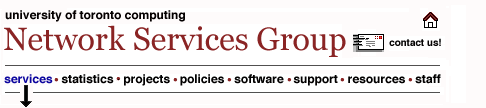UTORschedule: SyncJe for Blackberry
Installation Instructions
This page is for Faculty and Staff who are interested in installing the Nexthaus Corp., SyncJe client for their Bell, Rogers or Telus Blackberries. SyncJe is software that runs on the Blackberry which enables access to the UTORschedule Oracle Calendar. Using SyncJe, calendars, task lists, and contacts can be managed through the native Blackberry interface and applications.
Departments electing to use this software must assume full responsibility for its support.
CAUTION: We have discovered that version, (2.46), (the latest version), only works with the new Blackberry 88XX series of devices. Do not use with a Blackberry 7250 at this time. The previous version, 2.25, (see link below), is compatible with older models, which needs to be installed via the Blackberry Desktop Manager's Application Loader.
For installation via the Blackberry Desktop Manager, first download the
SyncJe CL 2.25 For Blackberry file
SyncJe Installation Methods
For direct "over-the-air" or wireless installation to your device, point your Blackberry browser to http://www.nexthaus.com/bb/syncjebb.jad and follow the onscreen instructions.
For installation via the Blackberry Desktop Manager, first download the
SyncJe CL 2.46 For Blackberry file called "BlackberrySyncJe-2.0.exe", to your PC, then see the
Nexthaus Corp., Support Page
and click on the
SyncJe Client for Blackberry Manual, which describes the process on page 7 of the PDF file.
To prevent SyncJe from causing problems at the UTORmail post office or UTORschedule calendar server, the default configuration options [listed below] should be followed. Please note to type in the content found within the double quotes, " ", and not the acutal quotes themselves.
One key piece is to use 'https://'.
SERVER URL: https://syncml.utoronto.ca/ocst-bin/ocas.fcgi
Username: Please type in your UTORid. (i.e. Your UTORmail username)
Password: Please type in your UTORid password. (i.e. UTORmail password)
Contacts: Please type in, "./Contacts" - and check the checkbox to enable it
Calendar: Please type in, "./Calendar/Events" - and check the checkbox to enable it
ToDo: Please type in, "./Calendar/Tasks" - and check the checkbox to enable it
Auto Sync: - leave blank or unchecked, unless you are on an unlimited data package - otherwise, (if desired), check the checkbox, select the time "Unit:" Minute/Hour/Day and beside "Every:" the value of the interval to automatically check and synchronize your handheld calendar with your UTORschedule calendar.
Sync events between: - try 1 day before and 1 day after to test with first - this is handy to see how long the first sync lasts. Then use 7 days forward/backward, then 30 days forward/backward to see how long the initial sync takes
WAP, MDS, BIS: - Change the default from WAP to BIS, if not already.
Skip saving attendees: - MUST! Check checkbox to avoid sending unwanted email. VERY IMPORTANT!
Http Username: - (leave blank)
Http Password: - (leave blank)
Debug Log: - (leave blank)
Last update: Date: 2008/06/02 12:04:31 pm
Copyright © 2006 University of Toronto
 |
![]()
![]()