SecurID Guidelines
The SecurID card is used to provide authentication of users to administrative systems at the University.
Overview
There are seven things you should know about the SecurID card in order to be able to use it properly. Parts of the SecurID card that you should know about are described on the next page of this document.
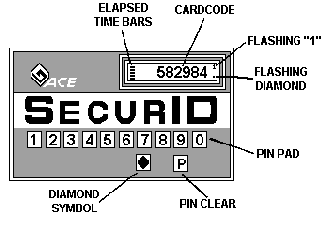
- The card has a numeric key-pad where the PIN number is entered.
- The LCD screen displays the following information:
- A six-digit cardcode.
- Elapsed time bars to indicate the number of seconds left before the cardcode changes. Up to six bars are displayed, each representing approximately ten seconds.
- A flashing diamond indicating seconds.
- A flashing "1" indicating that the cardcode displayed includes an embedded PIN number.
- The PIN Clear key is used to clear the PIN information you enter from the microprocessor's memory. This prevents anyone from using cardcodes displayed on your SecurID card.
- The Diamond Symbol is used to generate the cardcode. When you have finished entering your PIN, press the Diamond Symbol and the Cardcode you will use to access the protected system is displayed on the LCD screen.
- The card Serial Number, which is used to register your card on the system is printed on the back of the SecurID card.
Taking Care of your SecurID Card
The SecurID card is rugged enough to withstand reasonably adverse conditions. However, the card is an electronic device and should be handled with care
- DO NOT immerse the card in water or get it wet.
- DO NOT let it be exposed to temperature extremes (temperatures colder than -5°F or hotter than 120°F, nor to sustained temperatures above 90°F.)
- DO NOT subject it to excessive (i.e., dangerous to people) electric or electromagnetic activity, including such radiation as microwaves, X-rays, or electrostatic shock.
- DO NOT drop it on a hard surface, bend or otherwise stress it excessively. In particular, do not carry it in a pants pocket or put it in a wallet carried in a back pocket. The Cardcode display area of the card is an LCD (Liquid Crystal Display) screen and is made of glass which can be damaged by too much pressure, such as when sitting down.
- DO NOT write on or stick anything to the card.
- DO NOT use a pen or any other sharp object to press the PIN keys on the card. This will permanently damage the card.
The SecurID card is a sophisticated microprocessor and is costly to replace. You are responsible for the card issued to you.
- DO NOT lend your SecurID card to anyone else.
- NEVER leave your SecurID card on your desk or next to your Personal Computer where it can be taken or used by someone else. When you are not using the card, put it back in its protective jacket. Carry it with you or lock it in your desk drawer or a filing cabinet for safekeeping.
What Should you do if you Lose or Misplace Your SecurID Card?
If you lose or misplace your SecurID card or if your card gets stolen, you should notify your department’s Access Control Representative immediately so that the card can be disabled and a replacement card issued to you.
Your department is responsible for covering the cost to replace expired, lost and damaged SecurID Cards. Departments are also responsible for covering the cost of SecurID cards which aren’t returned by terminated employees
When You First Get Your Card...
Note: When selecting numbers on a SecurID card, DO NOT use the pointed tip of a pencil or pen or any sharp object.
When you first receive a new card, or when you get your old one replaced, you must initialize your PIN (Personal Identification Number). Here are instructions to do so:
For AMS users:
- Start the Admin Systems application. The 'UT Security Verification' window will appear.
- Enter your userid.
- Take the SecurID card, enter the six-digit number shown on the card into the 'passcode' field. Click 'OK'.
- You will now be prompted to enter your PIN to the system. You must create a PIN and remember it. It can be 4 - 6 digits in length and must not start with zero. Enter and verify the PIN. Click OK.
- You will now be prompted to authenticate normally. Enter your userid, type your PIN on the SecurID card, type the 'diamond' symbol, read off the number on the SecurID display and enter it in the passcode field. Click 'OK'.
For ROSI users:
- Start the ROSI terminal window.
- Enter your 'userid'.
- Take the SecurID card, enter the six-digit number shown on the card into the 'passcode' field. Hit 'Enter'.
- It should come back with “New SecurID Pin: [ignore numbers]”
- Type in you new PIN and remember it. It can be 4 - 6 digits in length and must not start with zero.
- You will now be prompted to authenticate normally. Type your PIN on the SecurID card, type the 'diamond' symbol, read off the number on the SecurID display and enter it in the passcode field. Hit 'Enter'.
|

