Common Problems when Accessing AMS, ROSI or Rocketshuttle with the SecurID Card.
Logging in is generally a repetitive process but there are a couple of uncommon events that can occur and it's easy to forget how to handle them. Refer to this page when you're having trouble logging in to your AMS or ROSI session.
Trying to log in to SAPgui?
Logging into AMS with the SAPgui icon found on your desktop is a two step process: first you use the SecurID card, and second, you enter your AMS username and password. If you're having problems with the first step, keep reading.
What does 'nextcode' mean? What do I do when I see it?
Sometimes the system will prompt you to enter a 'next' code after you've entered your SecurID card passcode number. Take the SecurID card in your hand and watch for the numbers to change. When that occurs, just enter the new number into the computer. The 'next' code prompt is an extra security measure that is used to ensure the user has possession of the card.
Remember not to use the same code twice.
Sometimes people will try to log in to both SAPgui and ROSI, one after the other, within a minute of each other. Once a SecurID passcode has been used, it cannot be used again. Just wait for the passcode number to change, this new number can now be used to logon to another program.
Rocketshuttle Password
The Rocketshuttle password expires every 253 days. You should be notified by email of an impending password expiry. To change your password in Rocketshuttle, use the following instructions:
- You must have a valid working password in order to change your password. Run Rocketshuttle as usual - run Putty, run Rocketshuttle, login with your login ID and current password. When you're accessing a remote database, right-click on any of the elements in the left-hand pane.
- Connect to the server
File>>Open from Server
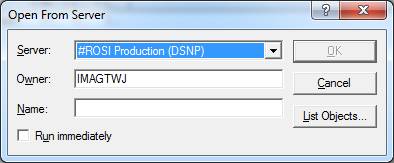
Click List Objects
Now on the menu along the top go to List>>Set User Information
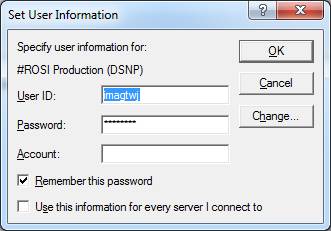
Click Change
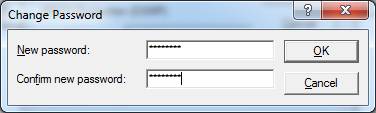
Enter your desired new password in both fields and click OK
This brings you back to the Set User Information dialog.
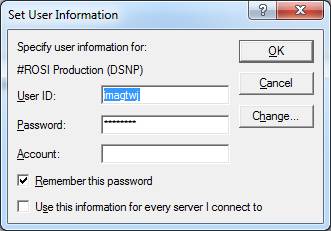
IMPORTANT
Click OK here to set the new password. DO NOT change the password on this dialog box yet!!!
You should get a successful password change dialog
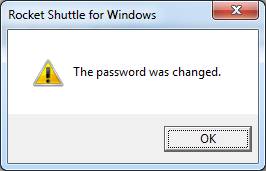
Now go back to List>>Set User Information
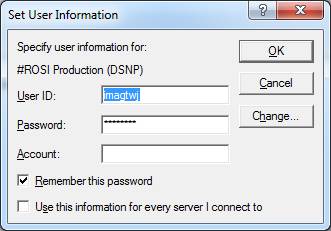
Replace the saved password with the newly changed password and click OK.

