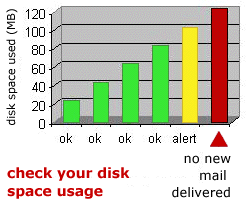Check your disk space usage
You can check your UTORmail disk space consumption by visiting
the UTORid
management page and choosing "Get information".
Be sure to select the: "Show current sizes
of your UTORmail folders" option before clicking the Authenticate
button.
Some quick tips for reducing space consumption:
1. Take out the Trash: deletion is a two (sometimes three)
step process
Once a message is deleted, Netscape Mail users need to also Compress
Folders AND Empty Trash, Outlook Express users need to
Purge Deleted Messages and those using webmail via my.utoronto.ca
need to click the Purge Deleted link. For a more detailed
explanation see the FAQ: How do I get
back under 100MB?.
2. Archive
old messages and/or folders to your computer
Special folders such as the Inbox, sent-mail, Sent and Sent Items
folders tend to grow at a rapid rate. Folders should be regularly
cleaned up. If you need to archive messages and/or attachments for
historical or academic reasons, you may move messages to local folders
on your computer. If your computer's hard disk is not sufficient,
you may want to invest in a removable storage device for your PC
or Macintosh. Remember to take the time to do backups - your archival
information is important. Customers with departmental support staff
should ask about departmental practices for storing messages. For
a more detailed explanation, see the FAQ:
How do I get back under 100MB?.
3. Are you
using POP?
Netscape Mail and Outlook Express can be configured to access messages
in two ways: POP or IMAP. IMAP is the recommended configuration.
IMAP leaves messages at the postoffice until you decide to delete
or move them. POP downloads all new messages to your computer and
will often leave an invisible copy of these messages at the postoffice.
The invisible copies will build up and eventually push your account
over quota. For a more detailed explanation, see the FAQ:
How do I get back under 100MB?.
|