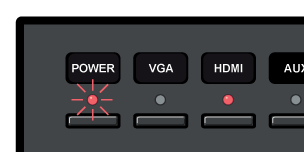Logging on the JR. Station with Win 7 or higher
1 When you arrive in your classroom, connect the TSJr ethernet (network) cable to your laptop for logging in. Download the latest version of "JrTSConfig" onto your laptop. 2
Run the JrTS_Config app. You will be prompted for your UTOR id and password. Once you enter this information, the power button on the Jr. Teaching station will begin flashing to indicate that the projector is warming up.
3
Select Video Source
2
Run the JrTS_Config app. You will be prompted for your UTOR id and password. Once you enter this information, the power button on the Jr. Teaching station will begin flashing to indicate that the projector is warming up.
3
Select Video SourceSelect VGA or HDMI - whichever cable you have plugged into your laptop