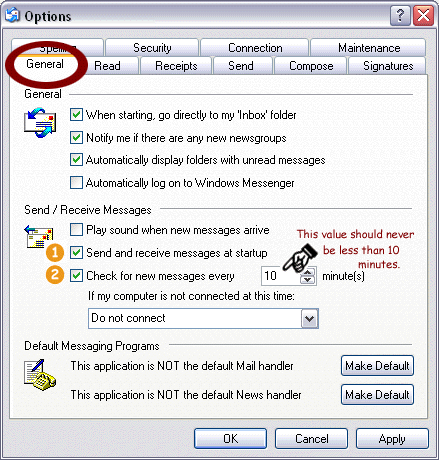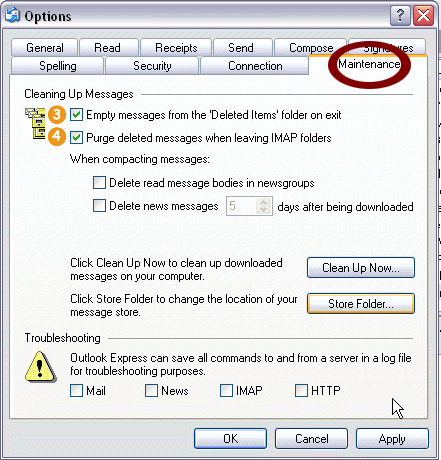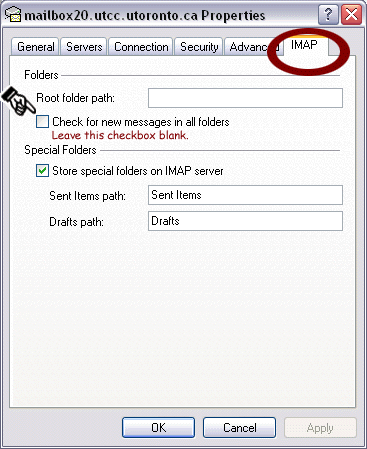![]()
![]()
services
statistics
projects
policies
software
support
resources
staff

Fine Tune Outlook Express 6Fine tune another client: Thunderbird 1.0 | Netscape 7.1 There are five settings you can modify to increase Outlook Express's reliability and ease of use. To access these settings, choose Options... from the Tools menu. The Options window will appear. Click the General tab to begin fine tuning.
1. Check 'Send and receive messages at startup'. 2. Check 'Check
for new messages every 10 minutes'. Next, click the Maintenance tab.
3. Check 'Empty messages from the 'Deleted Items' folder on exit'. 4. Check 'Purge deleted messages when leaving IMAP folders. Click Apply and then OK to exit the Options window. Next choose Accounts... from the Tool menu. The Internet Accounts window will appear. Click the Mail tab and select your UTORmail account entry. Click the Properties button.
5. Uncheck 'Check for new messages in all folders'.
|