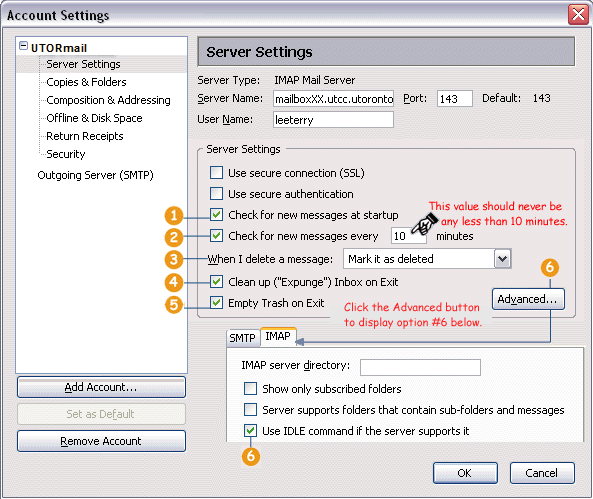![]()
![]()
services
statistics
projects
policies
software
support
resources
staff

Fine Tune Thunderbird 1.0Fine tune another client: Netscape 7.1 | Outlook Express 6 There are six settings you can modify to increase Thunderbird's reliability and ease of use. To access these settings, choose Account Settings from the Tools menu. The Account Settings window will appear. If there is a + sign beside your UTORmail account, click the + sign to expand the list of settings. Select Server Settings and look to the right to begin fine tuning.
1. Check 'Check for new messages at startup'. 2. Check 'Check for new messages every 10 minutes'. 3. Choose 'Mark it as deleted' from the drop down menu beside 'When I delete a message'. 4. Check 'Clean up ("Expunge") Inbox on Exit'. 5. Check 'Empty Trash' on Exit. 6. To modify folder settings, click the 'Advanced...' button. Uncheck 'Show only subscribed folders'. Uncheck 'Server supports folders that contain sub-folders and messages'. Check 'Use IDLE command if the server supports it'.
|