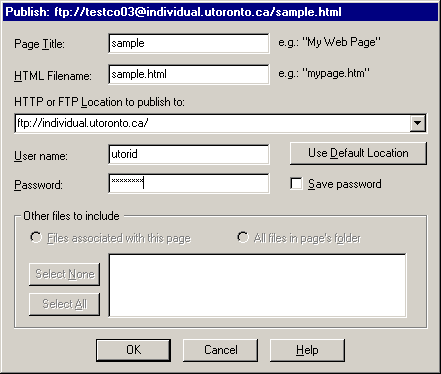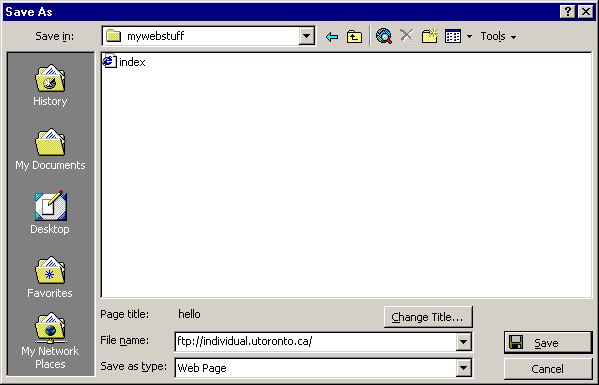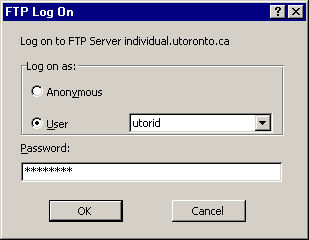|
home > accessing > netscape composer Netscape® ComposerNetscape Composer is a very limited feature HTML editor. The only advantage to some is that they may already have it on their computer, because it comes with Netscape. Netscape is distributed free to faculty, staff, and students of the University. These instructions apply to Netscape 4.7 or higher running on a PC or Macintosh. This document assumes you are familiar with Netscape Composer. To save a file directly to the UTORweb server from Composer, use the Publish ... pulldown menu item. Fill in the resulting dialog as follows,
Note your UTORid must be enabled to use the UTORweb service. (Your UTORid is not the same as your email address, e.g. not terry.lee@utoronto.ca.) If you know your email address and need to know your UTORid or to examine your UTORid options please visit www.utorid.utoronto.ca. If you save a file to the "private" folder it will not be accessible by others. This is a good place to store documents which you would like to access later, possibly from a different location. If save your file outside the "private" folder than it becomes accessible to everyone. For example, if you name your file sample.html, it will be accessible from any browser using the URL http://individual.utoronto.ca/terrylee/sample.html; the "terrylee" portion of the URL is one you chose when you activate your UTORid for use with the UTORweb service. If you are uncertain what your URL will be see www.utorid.utoronto.ca. The special file called index.html is accessed from a browser using http://individual.utoronto.ca/terrylee (known as the "home" page.) The "http://" portion of the URL can be dropped in most browsers.
If you are using Netscape with Windows ME or newer, Windows 2000 or newer, or Windows 9x with Internet Explorer 5 installed, you can use the Save As ... pulldown menu item instead of the Publish ... pulldown menu item.
In the File name field specify ftp://individual.utoronto.ca as we have done above. You will be prompted for your User name and password.
Select the User radio button, and fill in your UTORid and password, as we have done above. Note that Netscape will remember your password until you exit. This is important to do to make sure nobody else gains access to your UTORid.
10
Sept 01 Written by Alex Nishri
|